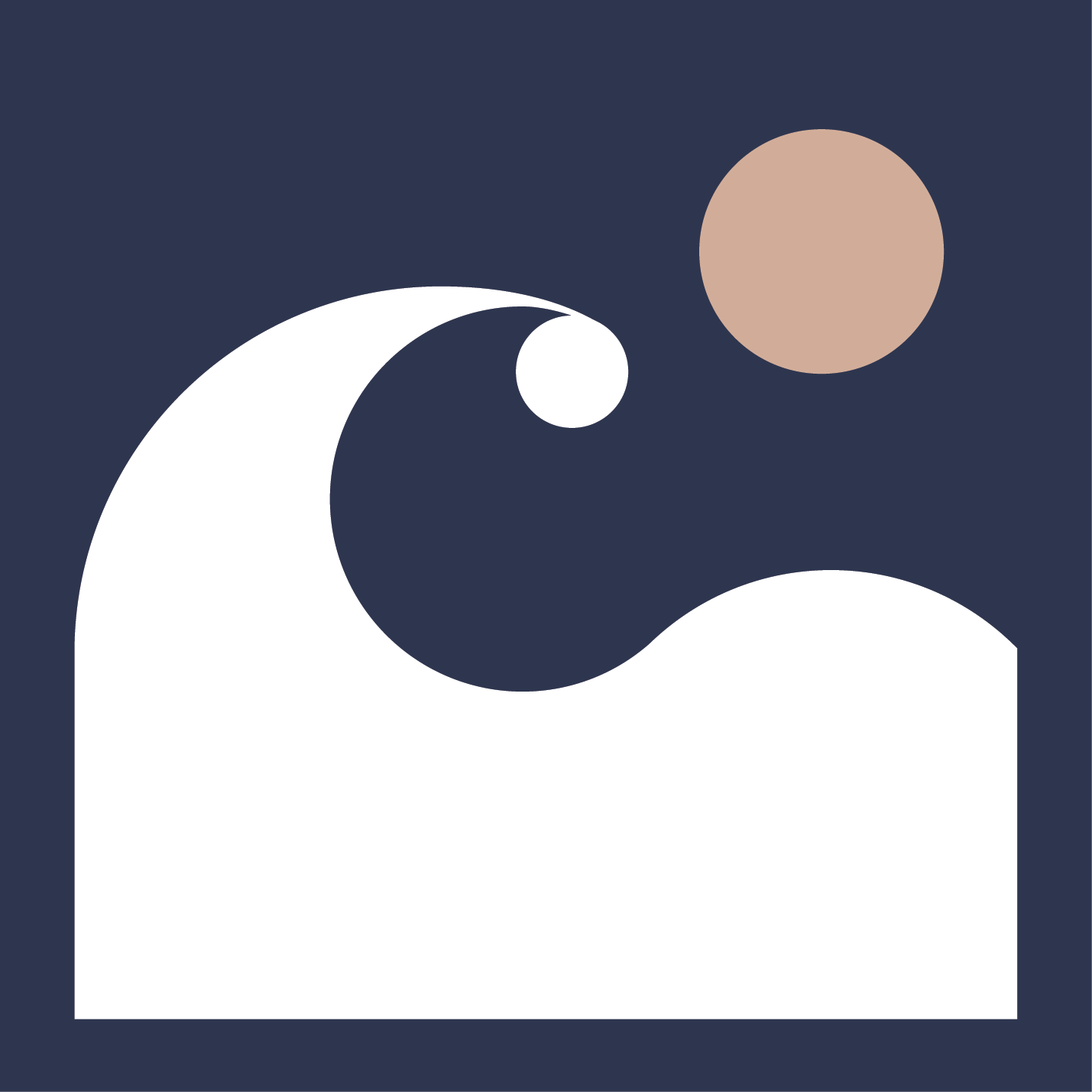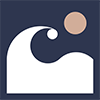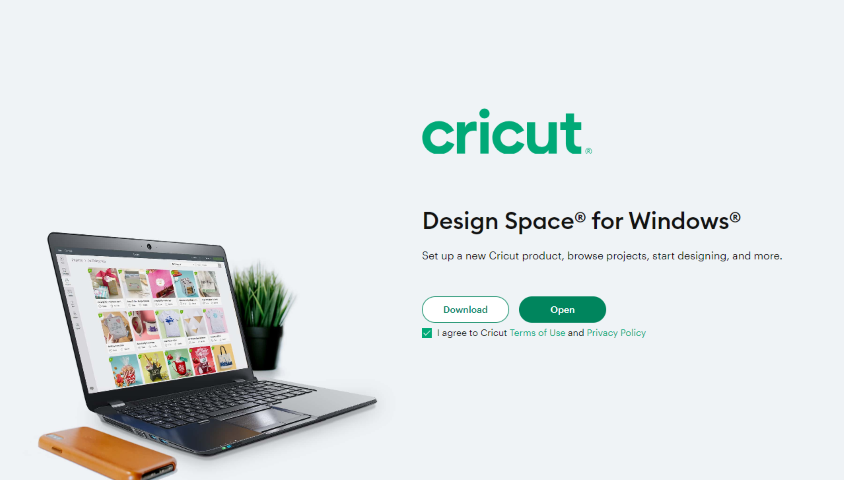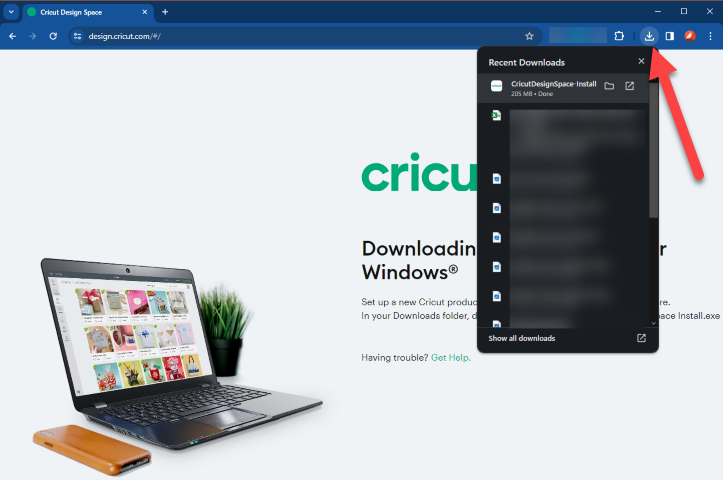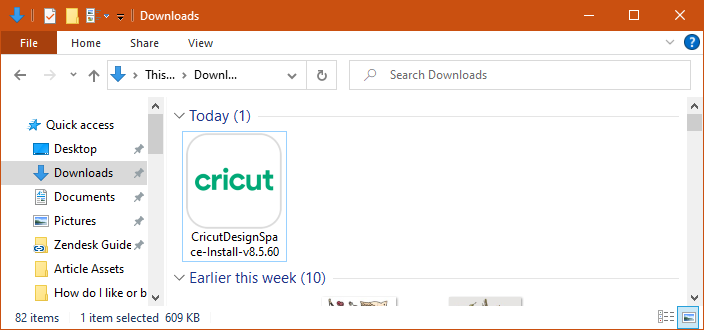How to download and install design space?
Design Space is a software that allows you to create and edit projects with your Cricut machine. You can use it to access thousands of images, fonts, and ready-to-make projects, or upload your own designs. Design Space is compatible with Windows, Mac, iOS, and Android devices. In this article, we will show you how to download and install Design Space on your computer in 8 easy steps. Whether you have a Cricut Maker, Cricut Explore, or Cricut Joy, you can follow these steps to start using Design Space and unleash your creativity. Let's begin!
Open an internet browser and go to design.cricut.com.
2. Select the checkbox to agree to Cricut Terms of Use and Privacy Policy, and select Download. During the download, the screen may change. This will be a little different with every browser. Google Chrome is used in the example below.
Image by help.cricut.com
3. When the download is complete, double-click the file in the browser or in your Downloads folder.
Image by help.cricut.com
4. If a window opens to ask if you trust the application, select the option to trust the application.
5. A setup window displays installation progress.
6. Sign in with your Cricut ID and password.
Image by help.cricut.com
7. A Design Space for Desktop icon automatically gets added to your desktop screen. Right-click on the icon and choose Pin to Taskbar or drag the icon to the Taskbar to pin the shortcut within easy reach.
8. Enjoy using Design Space for Desktop!
Source By: CRICUT